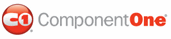To specify the days of the week to appear in Working Week View, you can set the WorkDays through the CalendarHelper property.
Using Blend
To set the days for Working Week View in Blend:
1. Add a C1Scheduler control to your window and select it.
2. In the Properties panel of Design view, expand the Appearance node.
3. Click the drop-down arrow next to Style, and select Working Week View.
4. Expand the Calendar node and then expand the CalendarHelper node.
5. Click the drop-down arrow next to WorkDays and check the checkbox next to each day you want to appear in the working week.
Using Visual Studio
To set the days for Working Week View in Visual Studio:
1. Add a C1Scheduler control to your window.
2. In the Properties window, set the Style property to Working Week View.
3. Expand the CalendarHelper property and click the drop-down arrow next to WorkDays.
4. Check the checkbox next to each day you want to appear in the working week.
Using XAML
The following XAML sets the days of the week for Working Week View:
<c1sched:C1Scheduler x:Name="scheduler1" Theme="{DynamicResource {ComponentResourceKey TypeInTargetAssembly=c1sched:C1Scheduler, ResourceId=Office2007.Default}}" Style="{DynamicResource {ComponentResourceKey TypeInTargetAssembly=c1sched:C1Scheduler, ResourceId=WorkingWeekStyle}}">
<c1sched:C1Scheduler.CalendarHelper>
<c1sched:CalendarHelper Culture="English " WeekStart="Sunday"
EndDayTime="18:20:00" StartDayTime="09:20:00"
WorkDays="Tuesday,Wednesday,Thursday,Friday,Saturday">
</c1sched:CalendarHelper>
</c1sched:C1Scheduler.CalendarHelper>
</c1sched:C1Scheduler>
|