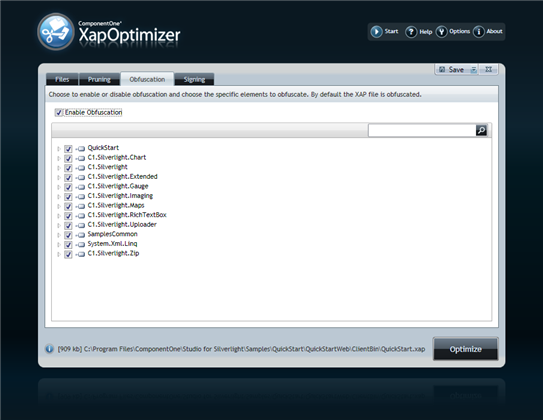
By default, ComponentOne XapOptimizer obfuscates your XAP file as it optimizes it. The Obfuscation tab lets you choose whether obfuscation is enabled or disabled and, if enabled, what elements should be obfuscated.
The Obfuscation tab appears similar to the following image:
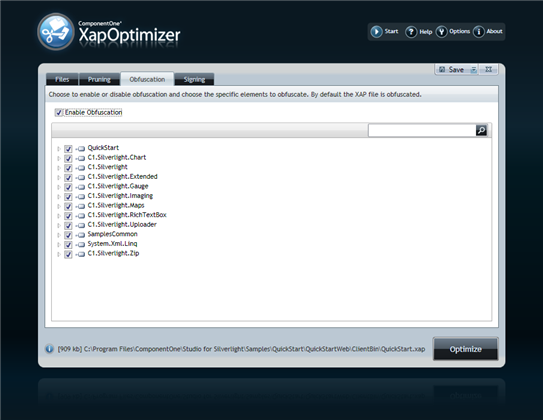
The Obfuscation tab includes several elements, such as:
•Enable Obfuscation Check Box
The Enable Obfuscation check box lets you determine if code in the XAP file should be obfuscated or not. By default this check box is checked and the file is obfuscated.
•Search Bar
Type text in the search bar to locate items that match your term. You can enter one letter or a partial term to have all elements including that letter or term appear.
•Element Tree
The element tree allows you to view the elements that are included in the optimized file, and to select whether or not elements are obfuscated. By default all elements are selected and obfuscated.
Once you are done configuring obfuscation, you can click the Save button on the top right of the screen to save your options. See Saving a XapOptimizer Project for more information.
Disable Obfuscation
To disable obfuscation, uncheck the Enable Obfuscation check box.
Disable Obfuscation for Specific Elements
To disable obfuscation for specific elements, complete the following steps:
1. Expand nodes in the element tree and locate the item you wish to disable obfuscation for.
2. Uncheck the check box next to the item you wish to keep unobfuscated. When the file is optimized, the element will not be obfuscated.
Enable Obfuscation
To enable obfuscation when disabled, check the Enable Obfuscation check box.
Enable Obfuscation for Specific Elements
To enable obfuscation for specific disabled elements, complete the following steps:
1. Expand nodes in the element tree and locate the item you wish to enable obfuscation for.
2. Check the check box next to the item you wish to obfuscate. When the file is optimized, the element will now be obfuscated.