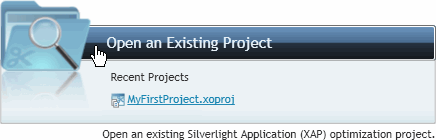
You can open an existing project file if you have previously saved your ComponentOne XapOptimizer project (see Saving a XapOptimizer Project for more information). To open an existing XapOptimizer file, complete the following steps:
1. Launch the XapOptimizer application.
2. If the Start screen is not open, select the Start button from the navigation bar in the top-right corner of the application.
3. On the Start screen, click the Open an Existing Project option.
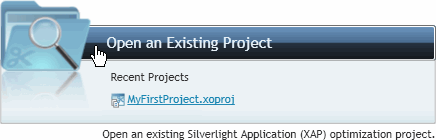
The Open dialog box will appear. Note that you can also select your project in the Recent Projects list on the Start screen if it is listed.
4. In the Open dialog box, browse to where the XAP file you plan to optimize is located, select the XAP file, and click Open.
A progress bar will appear indicating that the file is being analyzed:

Once the file has been analyzed, the Files tab will appear.