| ActiveReports for .NET 2 Online Help | Send feedback to Data Dynamics |
Glossary Item Box
With ActiveReports, you can modify the page setup of your report at design time, as well as at run time. Access the Page Setup dialog by selecting Report > Settings... from the toolbar menu.
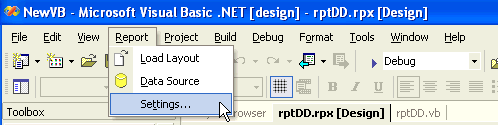
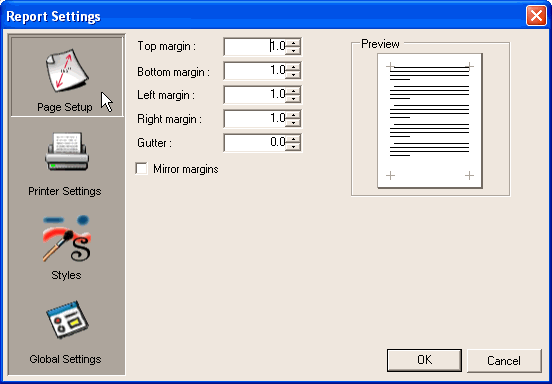
From the Page Setup dialog, you can make changes to the report margins (left, right, top, and bottom), specify a gutter, and select the Mirror margins option.
By setting a gutter and selecting Mirror margins, you can easily set up reports for publishing purposes. When you select Mirror margins, the inner margins in the report are set for opposite pages to be the same width and the outside margins for opposite pages to be the same width. Specifying a gutter gives extra space between the edge of the page and the margins. This allows reports to be bound.
With ActiveReports, you can modify printer settings at design time, as well as at run time. Access the Print Settings dialog (shown below) by selecting Report > Settings... from the toolbar menu and then selecting the Printer Settings option button from the Report Settings dialog box.
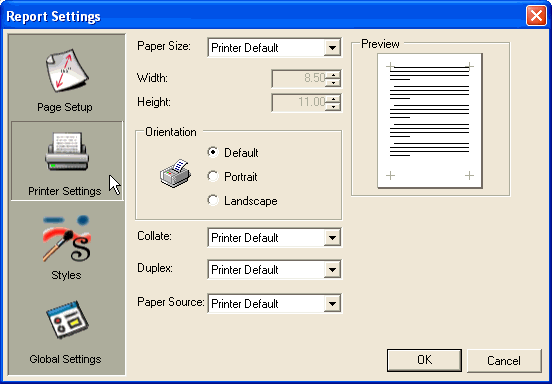
From the Printer Settings dialog, you can make changes to the printer paper size and orientation. Set a custom paper size by selecting Custom paper size from the Paper size drop down box. Once you have selected this option, you can set a specific height and width.
The Printer Settings dialog also lets the user choose the type of collation to use, whether or not the report should be printed in duplex and the location of the paper source.
With ActiveReports, style sheet settings can be created and/or applied. The Styles dialog (shown below) can be accessed by selecting Report > Settings... from the toolbar menu and then selecting the Styles option button from the Report Settings dialog box.
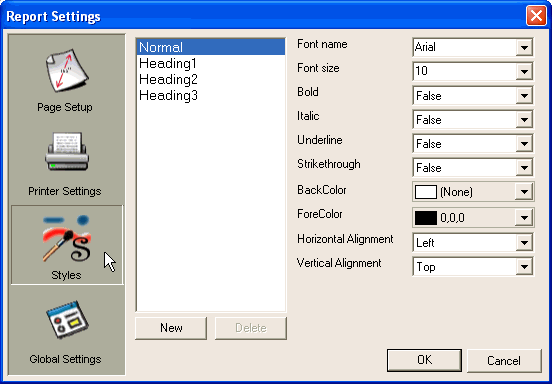
From the Styles dialog, changes can be made to the appearance of text associated with controls, either by applying an existing style sheet, creating and applying a new style sheet or by modifying and applying an existing style.
With ActiveReports, global report settings can be modified at design time. The Global Settings dialog (shown below) can be accessed by selecting Report > Settings... from the toolbar menu and then selecting the Global Settings option button from the Report Settings dialog box.
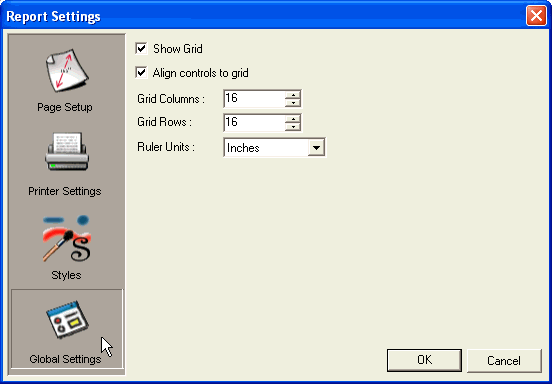
From the Global Settings dialog, changes can be made to the design surface, including showing or hiding the grid, setting the controls to align to the grid, setting the number of columns or rows on the grid and changing the ruler units to inches or centimeters.
| See Also |
Using ActiveReports Designer | Report Menu | Walkthrough: Using Style Sheets | Printing Walkthroughs
Copyright © 2004-2005 Data Dynamics, Ltd. All rights reserved.