ClipboardOptions Property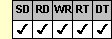
Applies To
fpSpread control
Description
Sets or returns whether selected headers are included when data is copied to or pasted from the Clipboard.
Syntax
long CSpreadSheet::GetClipboardOptions( );
void CSpreadSheet::SetClipboardOptions(long value);
[form.]fpSpread.ClipboardOptions[ = value&]
Remarks
The following values are available. Note that you can combine values 1 (Copy Row Headers), 2 (Paste Row Headers), 4 (Copy Column Headers), and 8 (Paste Column Headers) using the Or operator at run time to customize how column and row headers are handled in Clipboard operations. At design time, add the values for the settings; for example, to provide copying and pasting of row headers, set the property to 3.
| Value | Description | Constant |
|---|---|---|
| 0 - No Headers | Neither column nor row headers are included when data is copied; pasting does not overwrite selected column or row headers | ClipboardOptionsNoHeaders |
| 1 - Copy Row Headers |
Selected row headers are included when data is copied | ClipboardOptionsCopyRowHeaders |
| 2 - Paste Row Headers |
Pasting overwrites selected row headers | ClipboardOptionsPasteRowHeaders |
| 4 - Copy Column Headers |
Selected column headers are included when data is copied | ClipboardOptionsCopyColumnHeaders |
| 8 - Paste Column Headers |
Pasting overwrites selected column headers | ClipboardOptionsPasteColumnHeaders |
| 15 - Copy/Paste All Headers |
(Default) Selected headers are included when data is copied. Pasting overwrites selected headers. | ClipboardOptionsCopyPasteAllHeaders |
This setting is applied to the entire workbook, including all sheets in the control.
If the ClipboardOptions property is set to 1 (Copy Row Headers), 4 (Copy Col Headers), 15 (Copy/Paste All Headers), or any value that Ors one of these values with others, when the user copies data that includes selected column or row headers, the data in the column or row headers is also copied to the Clipboard.
If the ClipboardOptions property is set to 2 (Paste Row Headers), 8 (Paste Col Headers), 15 (Copy/Paste All Headers), or any value that Ors one of these values with others, when the user pastes data from the Clipboard, if the block to be pasted to includes column or row headers, the text in the column or row headers is overwritten by the pasted data. The pasted data overrides the text displayed as specified by the ColHeadersAutoText or RowHeadersAutoText property, or other text specified for the column or row headers.
| Note: The default numbers or letters displayed in the column and row headers behave differently than other text displayed in the headers. If the user copies the default numbers or letters, then pastes them (and the ClipboardOptions property is set to allow copying and pasting of headers), the pasted numbers or letters overwrite text in the headers but do not overwrite other numbers or text. The pasted numbers or letters then change to correct the sequence of cell headers. If the user copies then pastes text other than the default numbers or letters in a header, that text overrides other text or default numbers or letters. |
Users can copy and paste data to and from the Clipboard using the Clipboard shortcut keys if the AutoClipboard property is set to True. Alternatively, users can copy and paste data if you have provided code using the ClipboardCopy and ClipboardPaste methods.
Spread Designer
Choose the Book menu, then the Environment menu, select the Environment tab, and then choose an item from the Clipboard Options drop-down list box in the Book Settings dialog box.
Data Type
Integer
See Also
Copying Data Using the Clipboard
Moving Data Using the Clipboard
AutoClipboard, ColHeadersAutoText, RowHeadersAutoText properties
ClipboardCopy, ClipboardPaste methods
DLL Correspondence
SSGetClipboardOptions, SSSetClipboardOptions functions





