RowHeadersAutoTextIndex Property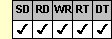
Applies To
fpSpread control
Description
Sets or returns which row header column displays the auto text when there are multiple row header columns.
Syntax
long CSpreadSheet::GetRowHeadersAutoTextIndex( );
void CSpreadSheet::SetRowHeadersAutoTextIndex(long value);
[form.]fpSpread.RowHeadersAutoTextIndex[ = value&]
Remarks
The default value of the RowHeadersAutoTextIndex property is –1, which specifies to display the auto text in the right-most header column.
If you display multiple row header columns, use this property to specify which column displays the auto text. To specify the index, set the property to a value between 0 and n–1, where 0 is the leftmost column and n is the number of header columns.
If you set the RowHeadersAutoTextIndex property to specify a column to display the auto text, for example, the header column 3, and then later change the number of row header columns to be less than 3, the auto text will be displayed in the right-most column, as if the property is set to –1. However, if you then change the number of header columns to 3 or greater, the auto text is again displayed in header column 3.
Set the RowHeadersAutoText property to specify what auto text, if any, is displayed in the row headers. If you set the RowHeadersAutoText property to 0 (Blank), the row header column specified by the RowHeadersAutoTextIndex property will be blank. Set the RowHeaderCols property to specify how many row header columns the control displays.
This setting is applied to the current sheet setting unless you first set the Sheet property to specify the sheet for which you are setting the property.
This property does not have an effect unless the RowHeadersShow property is set to True and the row header that contains the auto text is not hidden.
Set the ColHeadersAutoTextIndex property to specify which column header row displays the auto text.
Spread Designer
Choose the Sheet menu, then the Headers menu, and then the General menu, select the Rows tab, and then choose or type a number in the AutoText Index spin box in the Header Settings dialog box.
Data Type
Long Integer
See Also
Specifying Header Content Type
ColHeadersAutoTextIndex, RowHeaderCols, RowHeadersAutoText, RowHeadersShow, Sheet properties
DLL Correspondence
SSGetRowHeadersAutoTextIndex, SSSetRowHeadersAutoTextIndex functions





