You can set several properties of the entire spreadsheet component using the Spread Settings dialog of the Spread Designer. To open this dialog, from the Settings menu, select an option under the Spread Settings section. Each of the tabs in the dialog has a group of settings. To change the setting, simply click in the edit field or select the choice. An example of the dialog is shown here.
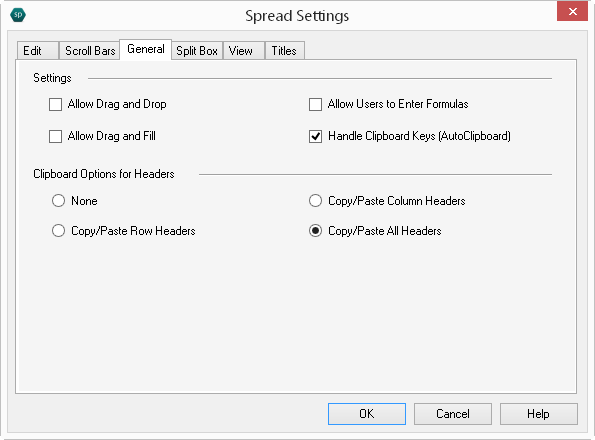
When finished making changes on all tabs, click OK. If you wish to apply the changes from the active tab, click Apply and then click on the next tab of settings to review or change.
This dialog has the following tabs:
|
Tab |
Description |
|---|---|
|
Change certain aspects of editing cells. Options to change include: Editing Text Can Overflow, Cells Always in Edit Mode, Editing Replaces Existing Text, and On Focus Set Cell to Pointer. |
|
|
Set the alignment and display of scroll bars: Align at Last Row and Column, Scroll Box Reflects Maximum Rows, Horizontal Scroll Bar Display |
|
|
Set options for controlling multiple features of the spreadsheet, such as the ability to drag an drop or drag and fill a range of cells. |
|
|
Set the alignment and display of split boxes: Column Split Box Alignment, Column Split Box Display, Row Split Box Alignment, Row Split Box Display. |
|
|
Set various settings relating to the view: Cell Contents Can Overflow, Display Note Indicator, Retain Selected Block, Cell Buttons Display, Block Mode. |
|
|
Set a Title and SubTitle for the control. |
For more information on settings related to user interaction, refer to Customizing Interaction in the Overall Component in the Developer’s Guide. For more information on the appearance settings of the Spread, refer to Customizing the Overall Component Appearance in the Developer’s Guide.
For more details on the individual settings, refer to the properties of the FpSpread class.