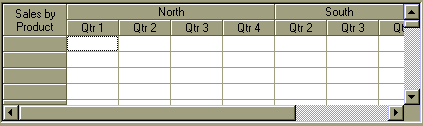Merged table headers
To create merged table headers, you must start by setting the MergeCells property to flexMergeFixedOnly. Then, designate the rows and columns that you want to merge using the MergeRow(), and MergeCol() properties. Finally, assign the text to the header cells so that the cells you want to merge have the same contents.
The code below shows an example:
Private Sub Form_Load()
Dim i%
' initialize control
fg.WordWrap = True
fg.Cols = 9
fg.FixedRows = 2
fg.MergeCells = flexMergeFixedOnly
' create row headers
fg.MergeRow(0) = True
' four cells, will merge
fg.Cell(flexcpText, 0, 1, 0, 4) = "North"
' four cells, will merge
fg.Cell(flexcpText, 0, 5, 0, 8) = "South"
For i = 1 To 4
fg.Cell(flexcpText, 1, i, 1) = "Qtr " & i
fg.Cell(flexcpText, 1, i + 3, 1) = "Qtr " & i
Next
' create column header
fg.MergeCol(0) = True
' two cells, will merge
fg.Cell(flexcpText, 0, 0, 1, 0) = "Sales by " & _ "Product"
' align and autosize the cells
fg.Cell(flexcpAlignment, 0, 0, 1, fg.Cols - 1) _ = flexAlignCenterCenter
fg.AutoSize 1, fg.Cols - 1, False, 300
End Sub
This is the result: