You can save a data connection type such as an OleDb connection or an XML connection as a Shared Data Source (RDSX). This topic provides the steps to create a shared data source with an OleDb data connection.
To create a shared data source
- Create a new Visual Studio project or open an existing one.
- In the Visual Studio project, add a Page Report template to create a new report. See Adding an ActiveReport to a Project for further details.
- In the Report Explorer, click the Add icon on the top left and select Data Source...
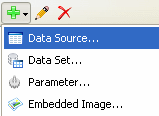
- In the Report Data Source dialog that appears, go to the General page and set the following properties to create a connection to an OleDb data source.
- Name: Any Name
- Type: Microsoft OleDB Provider
Under Connection, go to the Connection Properties tab and set:
- OLE DB Provider: Microsoft.Jet.OLEDB.4.0
- Server or file Name: Your .mdb file location
- In the Report Data Source dialog, click the OK button to close the dialog. A data source node appears in the Report Explorer.
- In the Report Explorer, right-click the data source and select Share Data Source.
- In the Save Shared Data Source File dialog that appears, enter the file name and click the Save button to save the file in RDSX format. Notice that the data source icon changes to show sharing.
Data Source Icon Shared Data Source Icon 

To edit a shared data source
These steps assume that you have already connected your report to a shared data source. See Connect to a Data Source for further information.
- To open the Report Data Source dialog, do one of the following:
- In the Report Explorer, right-click a shared data source node and in the context menu that appears, select Edit.
- In the Report Explorer toolbar, click the Edit Shared Data Source button.
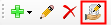
- In the Report Data Source dialog that appears, edit the data connection information.





