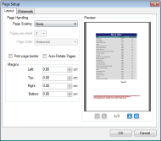The advanced printing options in the ActiveReports Viewer, allow you to change page scaling, set page margins and add a watermark when printing a report.
To access the advanced printing options
- In the Viewer toolbar, click the Print button. See Using the Viewer for information on the Viewer toolbar.
- In the Print dialog that appears, click Advanced.
- In the Page Setup dialog that appears, go to the Layout and Watermark tabs to set page scaling, page margins and watermark options.
- In the Page Setup dialog, on the Layout tab under the Page Handling group, select a value from the Page Scaling drop-down list.
- In case you select Multiple pages per sheet under Page Scaling, you can specify the Pages per sheet and Page Order options.
- Click OK to close the dialog.
 |
Note: You may also check the Print page border or Auto-Rotate Pages check box for further customization of your print setup. |
- In the Page Setup dialog, on the Layout tab under the Margins group, enter values for the Left, Top, Right and Bottom margins.
- Click OK to close the dialog.
 To add a watermark to the report
To add a watermark to the report
- In the Page Setup dialog, on the Watermark tab, under the textbox named Text, enter the text you want to display in your watermark.
- Select the Font, Size, and Color for the text.
- In the Angle field, enter a numeric value between 0 and 360 (A value of 0 renders straight left-to-right text. A value of 180 renders inverted text).
- Click OK to close the dialog.
Getting Started
Using the Viewer






 Hide All
Hide All