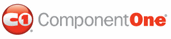Importing a Foxy for ASP.NET project is similar to opening a project, except that an imported project will be placed within the Foxy for ASP.NETís default VisualStyles folder rather than opened from its current directory. In this topic, you will learn how to import a visual style project.
From the Getting Started Menu
Complete the following steps:
1. Launch the Foxy for ASP.NET application.
2. From the Welcome
to Foxy for ASP.NET menu, underneath Getting Started, click
Import VisualStyle. 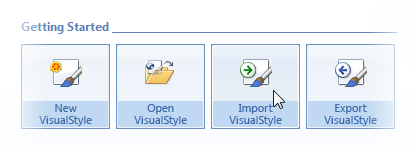
The Browse for Folder dialog box opens.
3. In the Browse for Folder dialog box, navigate to the directory holding the project you wish to load and select your project folder.
4. Click OK to close the Browse for Folder dialog box.
The visual style now appears in the VisualStyles pane under Custom VisualStyles.
From the Foxy for ASP.NET Button
Complete the following steps:
1. Launch the Foxy for ASP.NET application.
2. Click the Foxy for ASP.NET button to open the application menu.
3. From the application menu, select Open.
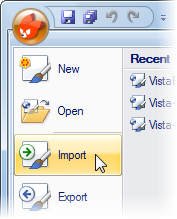
The Browse for Folder dialog box opens.
4. In the Browse for Folder dialog box, navigate to the directory holding the project you wish to load and then select the project folder.
5. Click OK to close the Browse for Folder dialog box.
The visual style now appears in the VisualStyles pane under Custom VisualStyles.
|