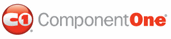You can load a previously saved Foxy for ASP.NET project using the Open dialog box. Any project opened in this manner will remain in its original directory and not be moved into the default visual styles location. In this topic, you will learn how to open a visual style project.
From the Getting Started Menu
Complete the following steps:
1. Launch the Foxy for ASP.NET application.
2. From the Welcome to Foxy for ASP.NET menu, underneath Getting Started, click Open VisualStyle.
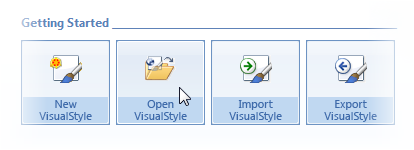
The Browse for Folder dialog box opens.
3. In the Browse for Folder dialog box, navigate to the directory holding the project you wish to load and then select your project folder.
4. Click OK to close the Browse for Folder dialog box.
The visual style now appears in the VisualStyles pane underneath Custom VisualStyles.
From the Foxy for ASP.NET Button
Complete the following steps:
1. Launch the Foxy for ASP.NET application.
2. Click the Foxy for ASP.NET button to open the application menu.
3. From the application menu, select Open.
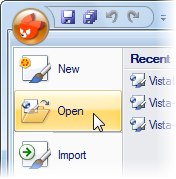
The Browse for Folder dialog box opens.
4. In the Browse for Folder dialog box, navigate to the directory holding the project you wish to load and select the project folder.
5. Click OK to close the Browse for Folder dialog box.
The visual style now appears in the VisualStyles pane under Custom VisualStyles.
|