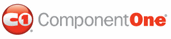C1Upload consists of the following main features:
• Multi-file upload
You can upload multiple files at once.
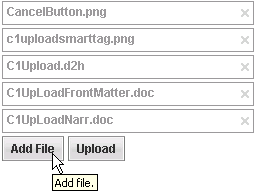
• Upload large files
You can upload files with a combined size of up to 2GB, but it requires some modifications in your application configuration files. For an example that shows how to configure the Web.config to enable large files see Enabling Large File Size Uploads.
• Automatic file storing
Files are automatically uploaded to a temp folder and then once the required conditions are met moved into the target folder. For more information on this feature see Uploading File Process.
• Upload progress
C1Upload provides a light-weight progress bar, but a custom one can be created using the client-side UploadProgress object, which provides rich information for current uploading states. For more information see Progress Bar Elements.
• Flexible upload triggers
C1Upload provides flexible trigger options that allow you to control the specified action to submit the files to the server. For more information see Uploading Trigger Options.
• Rich client-side API and events
Make your Web applications more efficient by using C1Upload’s rich client-side object model. For more information see Working With Client-Side Script.
• Flexible validation
C1Upload validates the files before they are moved into the TargetFolder. C1Upload provides built-in validation properties as well as custom validating events. For more information about file validation see Validating Files.
• Reduces server load
C1Upload uses HttpHandler to read the file data package transmitted from client to server. File data is saved based on chunks, which do not occupy much sever memory essentially.
• Automatic IIS Configuration
A command item is provided in the C1Upload’s smart tag at design time that automatically adds the necessary configuration items into the web.config file. For more information see C1Upload Smart Tag.
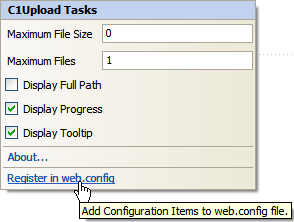
• Supports IIS 7 Integration
• Customized button text
C1Upload has properties corresponding to the text displayed on UI elements like [Add File], [Upload] buttons. For more information see C1Upload Elements.
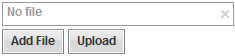
• Empty place holder
You can determine whether to display an empty place holder for files that are not being browsed. This looks similar to an empty row in a database table.
• Visualization
Simply, click the Upload’s SmartTag and select one of C1Upload’s five built-in visual styles. Choose from ArticFox, Offic2007Black, Office2007Blue, Office2007Silver, and Vista. For more information see Visual Styles.
|