Download the installer, C1StudioInstaller.exefrom http://www.componentone.com/. Follow the steps through the installation wizard to install the ASP.NET DLLs and templates for Web API Edition, its dependency DLLs, stylesheets and scripts.
Web API services are provided as Visual Studio template, which is available after installation of Web API Edition. Once you create Web API service application using the ComponentOne template on Visual Studio, the template adds the references C1.Web.API.dll, C1.C1Excel.dll, and other related assemblies to your service project.
 |
Note: It is advisable that you either log off or restart your Windows 10 machine once you have installed the Web API Edition, and then create the service application, so that the required Environment Variables are set. However, if you install the Web API Edition in Windows 10 followed by creating the service application, the required Environment Variables are not set. |
Samples
Samples for the product are installed in the ComponentOne samples folder by default.
C:\Users\<User Name>\Documents\ComponentOne Samples\Web Api
 |
Note: In case you get any missing assembly errors while running the sample, you need to add the required references from GrapeCity NuGet source. |
To Add Web API Libraries from NuGet
ComponentOne Web API libraries are provided through NuGet, a Visual Studio extension that automatically adds libraries and references to your project. You can add the following NuGet packages for Web API to your Web API service application from http://nuget.grapecity.com/nuget, which is available in Visual Studio once Web API Edition is installed.
- C1.Web.Api Nuget package
- C1.Web.Api.BarCode Nuget package
- C1.Web.Api.DataEngine Nuget package
- C1.Web.Api.Document Nuget package
- C1.Web.Api.Excel Nuget package
- C1.Web.Api.Image Nuget package
- C1.Web.Api.Pdf Nuget package
- C1.Web.Api.Report Nuget package
- C1.AspNetCore.Api Nuget package
- C1.AspNetCore.Api.Report Nuget package
- C1.AspNetCore.Api.BarCode Nuget package
- C1.AspNetCore.Api.Image Nuget package
- C1.AspNetCore.Api.Excel Nuget package
- C1.AspNetCore.Api.DataEngine Nuget package
- C1.AspNetCore.Api.Document Nuget package
- C1.AspNetCore.Api.pdf Nuget package
- C1.FlexReport Nuget package
- C1.Excel Nuget package
- C1.Document Nuget package
- C1.DataEngine Nuget package
To Install NuGet
- Go to http://nuget.org/ and click Install NuGet.
- Run the NuGet.vsix installer.
- In the Visual Studio Extension Installer window, click Install.
- Once the installation is complete, click Close.
To Add Web API References to your Service Application
- Create a new Web API project (refer to Configuring Web API).
- In the Solution Explorer, right click References and select Manage NuGet Packages.
- In NuGet Package Manager, select GrapeCity as the package source.
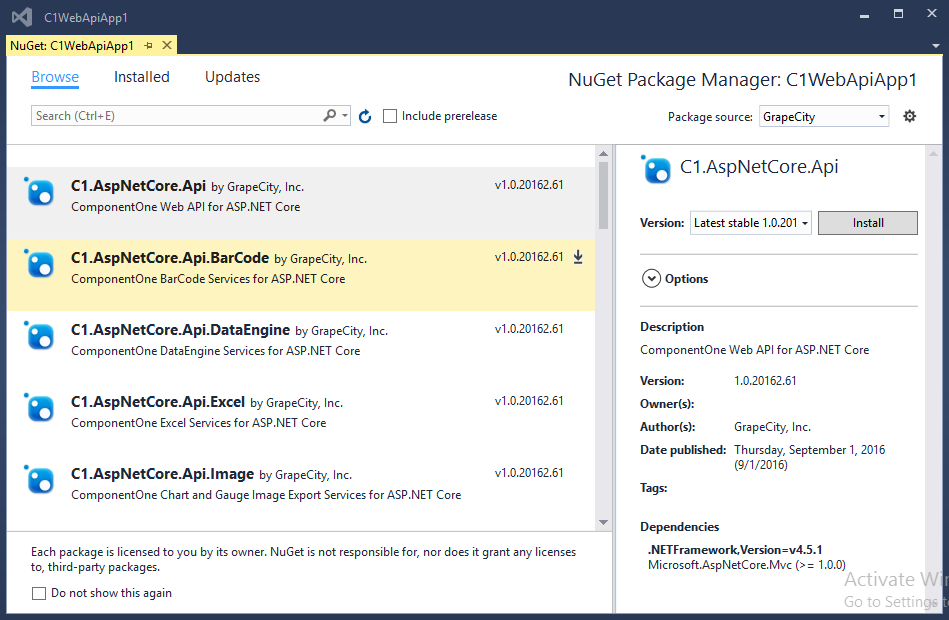
- Select the NuGet package according to your project requirements.
- Click Install.
To Manually Create NuGet Package Source
- In Visual Studio, from the Tools menu select NuGet Package Manager | Package Manager Settings. The Options dialog box appears.
- In the left pane, select NuGet Package Manager | Package Sources.
- Click the Add button in top right corner. A new source is added under Available package sources.
- Set a Name for the new package source, and set the Source as http://nuget.grapecity.com/nuget.
- Click Update and then click OK.
NuGet package source has been created.