Web API Edition is a part of ComponentOne Studio Enterprise and follows the standard subscription model like all other ComponentOne products.
Runtime license checks are done for Web API services, which means library requires a unique key to be validated at runtime. C1.Web.Api (for Web API 2.2) services use Development level license mode, while C1.AspNetCore.Api(for ASP.NET Core) services use Application level license mode.
What all is included in a subscription of Studio Enterprise?
A subscription of ComponentOne Studio Enterprise includes all updates, bug fixes and official releases for one year. For example, if you purchase 2015 v1, you are entitled to use versions 2015 v2, 2015 v3, 2016 v1 and all other versions released in between these versions. A subscription entitles you to unlimited, royalty-free app redistribution using any valid version of ComponentOne controls.
 |
For more information on the ComponentOne licensing model, visit http://www.componentone.com/SuperPages/Licensing/. |
How does Licensing Work?
You can work on multiple Web API 2.2 applications using the same license. The licenses.licx file containing the licensing information would automatically be generated by the Visual Studio template based on the ComponentOne license present on the system. The contents of the license file are as shown below.
| Licenses.licx |
Copy Code
|
|---|---|
C1.Web.Api.LicenseDetector, C1.Web.Api |
|
You can even distribute your application across multiple users without worrying about paying any royalty or user fees for distribution. This is a huge cost-saver and also makes embedding ComponentOne controls into applications easier as there are no licensing pre-requisites.
When you download and install ComponentOne products, you are presented with the chance to activate a license. If you would rather evaluate our tools before buying, you can skip the license activation process. At that time, you will have a 30-day evaluation period. During that period, you will be able to use all features of ComponentOne products. At the end of the 30-day period, you will not be able to build applications that include unlicensed ComponentOne controls.
You can purchase and activate a license at that point or you can request an evaluation key that will grant you another 30-day evaluation period. Once you have the evaluation key, you would activate it through the ComponentOne License Activation utility found in your ComponentOne Start menu.
How to purchase a license or request a 30-day evaluation key?
- License: You can purchase a license through our online store or by contacting our sales department. As soon as you purchase, a key will be emailed to you.
- Evaluation Key: You can get a 30-day evaluation key by contacting sales or through our website's My Account section (you will need an account to proceed with this option).
Complete the following steps to generate a 30-day evaluation key through our website:
- Visit www.componentone.com.
- Open My Account and login or create an account. If you create an account, you must use the same email you used when you initially downloaded ComponentOne products.
- Find your current evaluation listed under My Evaluations and click Extend Evaluation button.
- You will receive an email with our key which you will then need to activate on your machine.
How to activate the key on your machine?
After you have received your license or evaluation key through email, complete the following steps to activate it on your machine.
- Find the ComponentOne License Activation utility at the following location and open it:
($/Program Files (x86)/ComponentOne/C1StartMenu) . - Enter your key, choose an activation method, and follow the on-screen instructions.

If you activate a 30-day evaluation key, your trial will proceed exactly as your previous trial did. If you activate a license key, you will be entitled to royalty-free perpetual use.
How to manually add the license file to the application?
- In the Solution Explorer, right click the project and select Add | New Item. The Add New Item dialog appears.
- In the Add New Item dialog, select C# | General and select Text File in the right pane.
- Name the text file as licenses.licx.
- Add the following to the text file:
Licenses.licx Copy CodeC1.Web.Api.LicenseDetector, C1.Web.Api
Applications that are created using ASP.NET Core Web API services require a unique license key. These licenses are bound to specified applications and are to be validated at runtime. Licenses are added to the applications by generating the same using runtime licensing add-in on Visual Studio. The add-in for generating Run-time License is available in all applications using ASP.NET Core Web API.
License key for the ASP.NET Core Web API applications created on Visual Studio is generated through GrapeCity License Manager add-in provided in Visual Studio.
To Generate License using GrapeCity License Manager Add-in
The add-in for generating Run-time License is available for all the Web API applications which are created in Visual Studio.
The add-in is visible in options within Tools menu in Visual Studio.
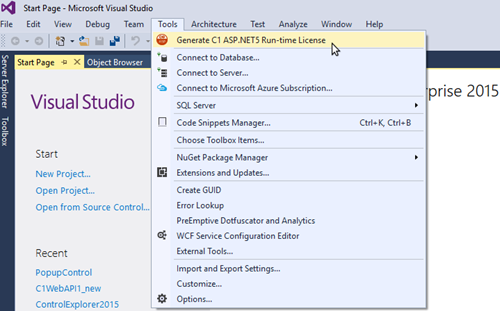
Complete the following steps to generate a trial or full license for your ASP.NET Core applications using Visual Studio add-in:
- Create a new ASP.NET Core Web API application. For more information. see Configuring Web API topic.
- Add the required NuGet packages to your application through the NuGet Package Manager (Refer to Installation for steps to add Nuget packages).
- Click the GrapeCity License Manager add-in, from options within the Tools menu.
- In the GrapeCity License Manager window, enter your registered Email and Password to log in. In case you are not registered with GrapeCity, you can create a new account using Create an Account option.
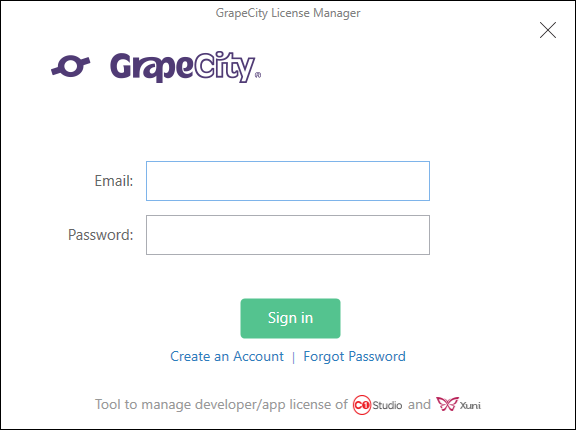
- Once you log-in, you can choose any one of the following options. Your login information will be cached for 30 days in Visual Studio.
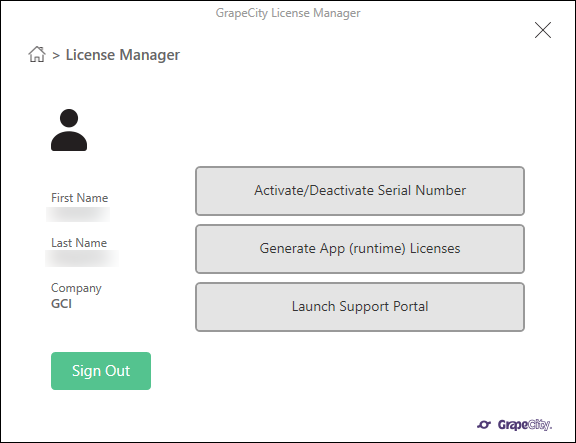
- Activate/Deactivate Serial Number - Allows the users to activate or deactivate the serial number using the internet, C1 Website, By Email, or Over the phone.
- Generate App (runtime) Licenses - Allows the users to generate and activate license for each Web API application you are working on your system.
- Launch Support Portal - Allows the user to open http://supportone.componentone.com/ website where the users can communicate with the support team for any support related issues.
- Activate/Deactivate Serial Number - Allows the users to activate or deactivate the serial number using the internet, C1 Website, By Email, or Over the phone.
- In the GrapeCity License Manager window, select Generate App (runtime) Licenses option to generate a license for your Web API application. Once you select this option the tool will detect the relevant C1 assemblies that are being used in the project or active solution.
- In the GrapeCity License Manager window, edit or select the Serial Number from the drop-down list, and then click Generate App (runtime) License to generate a license. In case you have a serial number which is not activated using C1LicenseActivation.exe tool, you can activate the serial number using the GrapeCity License Manager.
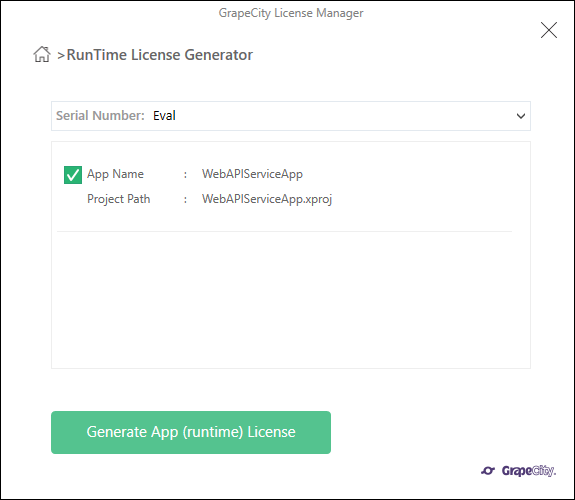
- Once you click on Generate App (runtime) License, a success message appears in the GrapeCity License Manager window.
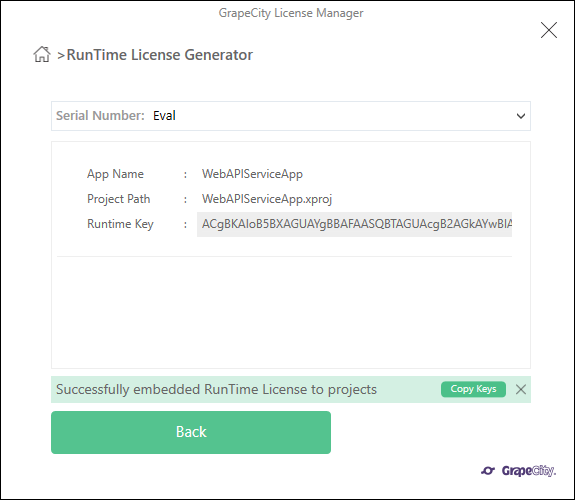
An xml file GCDTLicenses.xml file is created and placed in the same location as the project file and it is an embedded resource to the project. It is recommended to close GCDTLicenses.xml and project.json files before executing the GrapeCity License Manager tool.
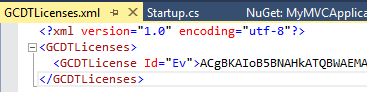
If you are generating a evaluation license, your application is now ready to use for evaluation purposes. You can repeat this process for any number of applications. You must generate a new evaluation license for each application because they are unique to the application name.
 |
Note: The generated license key for the application under trial license will stop working after 30 days. |
ASP.NET Core Web API Evaluation Version
Note that the Evaluation Version is limited to 30 days and this begins when you generate your first runtime license. This should not be distributed with published apps.
You may extend your license by contacting our sales team.
ASP.NET Core Web API Fully Licensed Version
Fully licensed keys do not expire so long as your application uses a version of Studio Enterprise or Ultimate included with your subscription. You can update applications beyond your subscription end date so long as you continue to use a valid version of Web API Edition.
If you purchase ComponentOne Ultimate you are given a serial number. This serial number must be registered before you can generate full runtime licenses.
Complete the following steps to register your ASP.NET Core Web API Serial Number:
- Visit https://www.componentone.com/MyAccount/MyLicenses.aspx and login using the ID that you want to use to generate runtime licenses for your Web API service applications.
- Click Register a Product.
- Enter the Serial Number and Purchase Date and click Register Product.
 |
Note: The ComponentOne account that registers the serial number is the only account that can generate runtime keys for applications. This account, however, can generate keys from any system. |