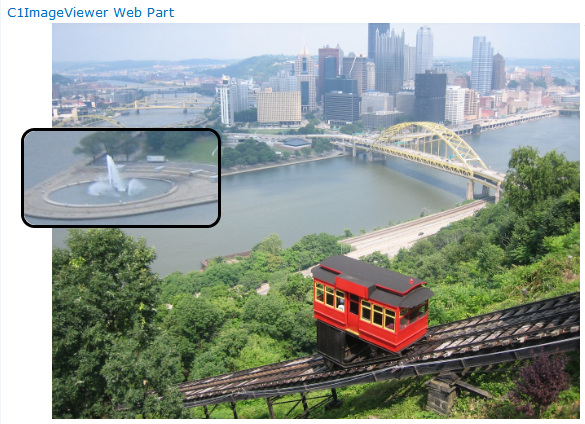
With C1ImageViewer, you can link to any image URL and display the image with an interactive magnifying glass.
This is a great option for photos with a great amount of detail, such as a product image, a landscape, or a company group photo. Both png and jpg files can be used.
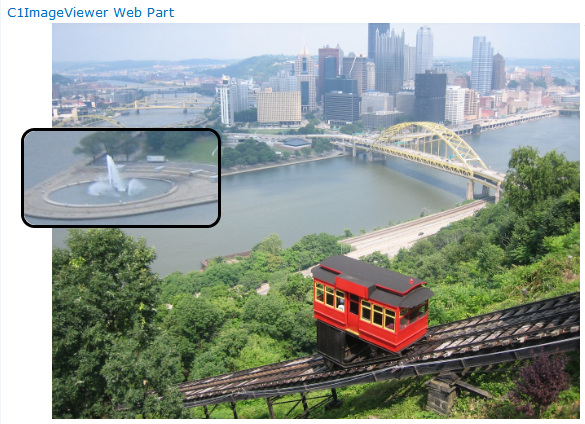
If you wish, adjust the Zoom Factor of the image. The Handle Keyboard check box allows zooming in/out within the magnifier area using the + and - keys on your keyboard.
You can move the magnifier around the image to zoom in on specific areas. You can use the +/- keys to change the zoom within the magnifier.