ButtonDrawMode Property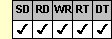
Applies To
fpSpread control
Description
Sets or returns whether to display buttons in button and combo box cells.
Syntax
long CSpreadSheet::GetButtonDrawMode( );
void CSpreadSheet::SetButtonDrawMode(long value);
[form.]fpSpread.ButtonDrawMode[ = value&]
Remarks
The following values are available. Note that you can combine values 1 (Current Cell), 2 (Current Column), 4 (Current Row), 8 (Always Button), and 16 (Always Combo) using the Or operator to limit where buttons are displayed in the sheet.
| Value | Description | Constant |
|---|---|---|
| 0 - Always | (Default) Always displays buttons | ButtonDrawModeAlways |
| 1 - Current Cell | Displays buttons only in the current cell | ButtonDrawModeCurrentCell |
| 2 - Current Column | Displays buttons only in the current column | ButtonDrawModeCurrentColumn |
| 4 - Current Row | Displays buttons only in the current row | ButtonDrawModeCurrentRow |
| 8 - Always Button | Always displays buttons for button cells | ButtonDrawModeAlwaysButton |
| 16 - Always Combo | Always displays buttons for combo box cells | ButtonDrawModeAlwaysCombo |
This setting is applied to the entire workbook, including all sheets in the control.
When the OperationMode property is set to 2 (Row Mode), the setting of the ButtonDrawMode property is ignored. Instead, while the highlight bar is visible, no buttons are displayed. While the row is being edited, all the buttons in the current row are displayed.
Create a button or combo box cell by setting the CellType property to 7 (Button) or 8 (Combo Box).
Spread Designer
Choose the Book menu, then the Display menu, select the Display tab, and then choose a check box in the Display Buttons group box in the Book Settings dialog box.
Data Type
Integer
See Also
Specifying When Buttons Appear
CellType, OperationMode properties
DLL Correspondence
SSGetButtonDrawMode, SSSetButtonDrawMode functions





