ColHeadersUserSortIndex Property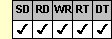
Applies To
fpSpread control
Description
Sets or returns which column header row displays the sort indicator when there are multiple column header rows.
Syntax
long CSpreadSheet::GetColHeadersUserSortIndex( );
void CSpreadSheet::SetColHeadersUserSortIndex(long value);
[form.]fpSpread.ColHeadersUserSortIndex[ = value&]
Remarks
The default value of the ColHeadersUserSortIndex property is –1, which specifies to display the sort indicator in the bottom-most row of column header rows.
Use this property to specify which column header row displays the sort indicator when there are multiple column header rows. To specify the index, set the property to a value between 0 and n–1, where 0 is the topmost row and n is the number of header rows. Set the ColHeaderRows property to specify the number of column header rows in the sheet.
You can allow users to sort data by clicking a column header using the UserColAction property to specify the type of sorting and whether to display the sort indicator.
This setting is applied to the current sheet setting unless you first set the Sheet property to specify the sheet for which you are setting the property.
This property does not have an effect unless the ColHeadersShow property is set to True, the column header that displays the sort indicator is not hidden, and the UserColAction property is set to 1 (Sort).
Spread Designer
Choose the Sheet menu, then the Headers menu, and then the General menu, select the Columns tab, and then choose or type a number in the Sort Indicator Index spin box in the Header Settings dialog box.
Data Type
Long Integer
See Also
Allowing Users To Sort By Columns
ColHeaderRows, ColUserSortIndicator, Sheet, UserColAction properties
DLL Correspondence
SSGetColHeadersUserSortIndex, SSSetColHeadersUserSortIndex functions





