CursorStyle Property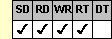
Applies To
fpSpread control
Description
Sets or returns the appearance of the pointer. This property is available at run time only.
Syntax
long CSpreadSheet::GetCursorStyle( );
void CSpreadSheet::SetCursorStyle(long value);
[form.]fpSpread.CursorStyle[ = setting%]
Remarks
Use the CursorType property and this property to specify a different pointer for different areas of the control.
This setting is applied to the entire workbook, including all sheets in the control.
The following settings are available:
| Setting | Description | Constant |
|---|---|---|
| 0 - User Defined | Uses an icon specified by the CursorIcon property as the custom pointer | CursorStyleUserDefined |
| 1 - Default | (Default) Uses the supplied default pointer | CursorStyleDefault |
| 2 - Arrow | Uses the Windows arrow pointer | CursorStyleArrow |
| 3 - Def Col Resize | Uses the default column resize pointer | CursorStyleDefColResize |
| 4 - Def Row Resize | Uses the default row resize pointer | CursorStyleDefRowResize |
Before you set the CursorStyle property, you must set the following properties:
- Set the CursorType property to specify the area of the control in which to display the pointer.
- If you intend to set the CursorStyle property to 0 (User Defined), set the CursorIcon property first to specify the icon to use as the pointer.
Spread Designer
Choose the Book menu, then the Pointer menu, select the Pointer tab, and then choose an item from the Pointer Appearance list box in the Book Display Settings dialog.
Data Type
Integer (Enumerated)
See Also
CursorIcon, CursorType properties
DLL Correspondence
SSGetCursor, SSSetCursor functions





