CursorType Property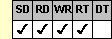
Applies To
fpSpread control
Description
Sets or returns the area of the control in which to display a different pointer. This property is available at run time only.
Syntax
long CSpreadSheet::GetCursorType( );
void CSpreadSheet::SetCursorType(long value);
[form.]fpSpread.CursorType[ = setting%]
Remarks
Use the CursorType property to specify an area of the control, then specify the appearance of the pointer for that area using the CursorStyle property.
This setting is applied to the entire workbook, including all sheets in the control.
The following settings are available:
| Setting | Description | Constant |
|---|---|---|
| 0 - Default | (Default) Displays pointer in the general area within the control | CursorTypeDefault |
| 1 - Column Resize | Displays pointer in the column resize area | CursorTypeColResize |
| 2 - Row Resize | Displays pointer in the row resize area | CursorTypeRowResize |
| 3 - Button | Displays pointer in the button when the pointer passes over it | CursorTypeButton |
| 4 - Gray Area | Displays pointer in the gray area when the pointer passes over it | CursorTypeGrayArea |
| 5 - Locked Cell | Displays pointer within a locked cell when the pointer passes over it | CursorTypeLockedCell |
| 6 - Col Header | Displays pointer within a column header when the pointer passes over it | CursorTypeColHeader |
| 7 - Row Header | Displays pointer within a row header when the pointer passes over it | CursorTypeRowHeader |
| 8 - Drag Drop Area | Displays pointer on the edge of the selection to drag and drop when the pointer passes over it | CursorTypeDragDropArea |
| 9 - Drag Drop | Displays pointer while drag-and-drop operation is being performed | CursorTypeDragDrop |
Spread Designer
Choose the Book menu, then the Pointer menu, select the Pointer tab, and then choose an item from the Pointer Location combo box in the Book Display Settings dialog.
Data Type
Integer (Enumerated)
See Also
CursorIcon, CursorStyle properties
DLL Correspondence
SSGetCursor, SSSetCursor functions





