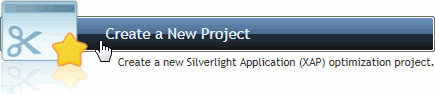
Creating a new ComponentOne XapOptimizer project is simple – complete the following steps to create a new project:
1. Launch the XapOptimizer application.
2. If the Start screen is not open, select the Start button from the navigation bar in the top-right corner of the application.
3. On the Start screen, click the Create a New Project option.
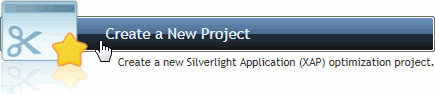
The Open dialog box will appear.
4. In the Open dialog box, browse to where the XAP file you plan to optimize is located, select the XAP file, and click Open.
If your Silverlight solution contains multiple projects, make sure you build the solution first, then select the XAP file in the ClientBin folder of the server project. This will make it easier for you to test and deploy the optimized XAP file. For example, if your application is called "MyApp", then you should choose the XAP file located at: MyApp\MayAppWeb\ClientBin\MyApp.xap.
Once you've opened a file a progress bar will appear indicating that the file is being analyzed:

Once the file has been analyzed, the Files tab will appear. At this point, you can save your project (see Saving a XapOptimizer Project), optimize the file by selecting the Optimize button (see Optimizing a File), or you can prune, obfuscate, or sign assemblies before optimizing (see Working with XapOptimizer).