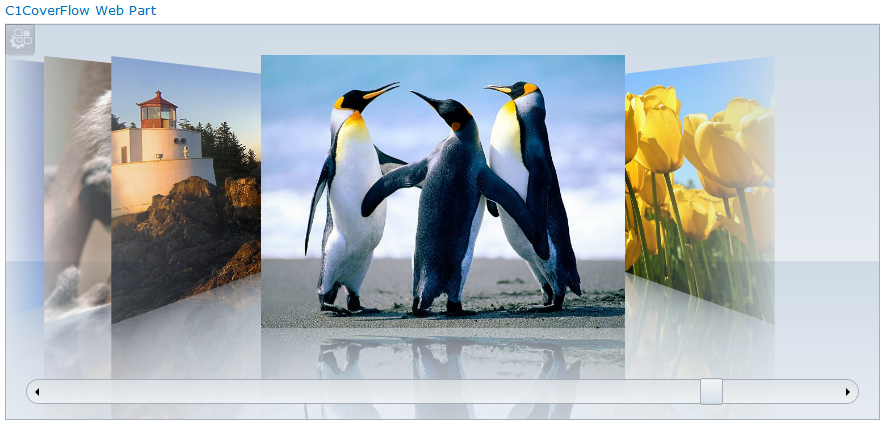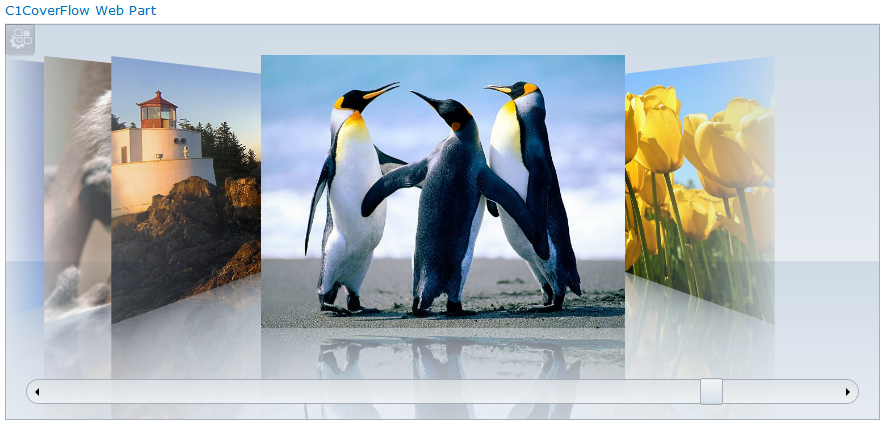
The C1CoverFlow Web Part can be used to display any SharePoint picture library in an interactive iTunes-style coverflow gallery.
You can use a SharePoint Picture Library you already have, or create a new one using your pictures. See C1CoverFlow Quick Start for instructions on how to create a picture library.
Picture Libraries can contain png, jpg, and gif files.
To create a CoverFlow
If you decide to use a list containing URLs instead of a picture library, choose that list on the left and set the following instead:
ToolTip Text Column = Choose the list column that contains the image tooltip information. This information will be displayed when the user hovers over the image. (The text will be displayed as rich text if enabled in that SharePoint column.)
You can flip through the CoverFlow using the scroll bar on the bottom, or by using the arrow keys.