TypeEditCharSet Property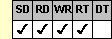
Applies To
fpSpread control
Description
Sets or returns the set of characters allowed in an edit cell. This property is available at run time only.
Syntax
long CSpreadSheet::GetTypeEditCharSet( );
void CSpreadSheet::SetTypeEditCharSet(long value);
[form.]fpSpread.TypeEditCharSet[ = setting%]
Remarks
The following settings are available:
| Setting | Characters Accepted | Constant |
|---|---|---|
| 0 - ASCII | (Default) Any character | TypeEditCharSetASCII |
| 1 - Alpha | A–Z, a–z, space | TypeEditCharSetAlpha |
| 2 - Alphanumeric | A–Z, a–z, 0–9, period, comma, space, minus sign (–) | TypeEditCharSetAlphanumeric |
| 3 - Numeric | 0–9, period, minus sign (–) | TypeEditCharSetNumeric |
To use the TypeEditCharSet property, specify the sheet with which you want to work by setting the Sheet property. Then specify the cell or cells to which to apply the property, as described in Using Column and Row Properties. Once you set the TypeEditCharSet property for a cell or cells, any subsequent edit cells you create will use the same TypeEditCharSet setting unless you reset it for those cells. The numeric option gets the decimal symbol from control panel.
The TypeEditCharSet property does not have an effect unless the CellType property is set to 1 (Edit) for the specified cell or cells.
The TypeEditCharSet property restricts both what users can type or paste into the specified edit cell and what can be entered from code or a database. Only valid characters are allowed in from any source. However, if the setting of the TypeEditCharSet property changes for a cell, existing text in the cell is not changed to meet the requirements of the new setting. For example, if the cell contains the value "ABCD", and the TypeEditCharSet setting changes to 3 (Numeric), the text in the cell does not change.
The number of characters allowed in an edit cell is limited by default to 60. You can change that limit using the TypeMaxEditLen property. If you prefer, the edit cell can display asterisks instead of the characters the user types, creating the appearance of a password field. To create that appearance, set the TypeEditPassword property to True.
Spread Designer
Choose the Cell menu, the Cell Type menu, the Edit menu, and then the Settings tab, and then select an item in the Character Set drop-down list box in the Cell Type Settings dialog box.
Data Type
Integer (Enumerated)
See Also
Limiting User Entry in an Edit Cell
CellType, Sheet, TypeEditPassword, TypeMaxEditLen properties
DLL Correspondence
SSSetTypeEdit function





