TypeEditPassword Property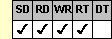
Applies To
fpSpread control
Description
Sets or returns whether an edit cell displays asterisks (*) instead of the characters typed by users. This property is available at run time only.
Syntax
BOOL CSpreadSheet::GetTypeEditPassword( );
void CSpreadSheet::SetTypeEditPassword(BOOL value);
[form.]fpSpread.TypeEditPassword[ = boolean%]
Remarks
Use the TypeEditPassword property with single-line edit cells to create the appearance of a password field.
The default value for the TypeEditPassword property is False.
When the TypeEditPassword property is set to True, each character typed by the user is displayed on the screen as an asterisk (*). When the TypeEditPassword property is set to False, text is displayed as typed by the user.
Setting the TypeEditPassword property to True creates the appearance of a password field. To create a password field, you must add code to your application to handle the password typed by the user.
To use the TypeEditPassword property, specify the sheet with which you want to work by setting the Sheet property. Then specify the cell or cells to which to apply the property, as described in Using Column and Row Properties. Once you set the TypeEditPassword property for a cell or cells, any subsequent edit cells you create will use the same TypeEditPassword setting unless you reset it for those cells.
The TypeEditPassword property does not have an effect unless the CellType property is set to 1 (Edit) for the specified cell or cells.
If you prefer, you can restrict users to only typing certain types of characters by setting the TypeEditCharSet property. You can restrict the number of characters the cell allows by setting the TypeMaxEditLen property. The cell can also force characters users type to be uppercase or lowercase by setting the TypeEditCharCase property. You might want to make these restrictions if, for example, passwords can only contain up to eight characters and the characters must be uppercase letters.
Spread Designer
Choose the Cell menu, the Cell Type menu, the Edit menu, and then the Settings tab, and then select the Password check box in the Cell Type Settings dialog box.
Data Type
Integer (Boolean)
See Also
Creating and Customizing an Edit Cell
CellType, Sheet, TypeEditCharCase, TypeEditCharSet, TypeMaxEditLen properties
DLL Correspondence
SSSetTypeEdit function





