TypeScientificMin Property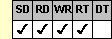
Applies To
fpSpread control
Description
Sets or returns the minimum value allowed in a scientific cell. This property is available at run time only.
Syntax
double CSpreadSheet::GetTypeScientificMin( );
void CSpreadSheet::SetTypeScientificMin(double value);
[form.]fpSpread.TypeScientificMin[ = value#]
Remarks
The default value for the TypeScientificMin property is –1.7E+308. The smallest allowed value for the TypeScientificMin property is –1.7E+308.
The value you set for the TypeScientificMin property is the minimum valid value for the cell or cells. When the user types or pastes a value smaller than the minimum value into the cell, the EditError event occurs when the cell leaves edit mode, but the user's value is allowed in the cell. Values smaller than the specified minimum value can also be added to the cell in code at run time or from a database; when they are added in code or from a database, the value is allowed in the cell and the EditError event does not occur.
To use the TypeScientificMin property, specify the sheet with which you want to work by setting the Sheet property. Then specify the cell or cells to which to apply the property, as described in Using Column and Row Properties. Once you set the TypeScientificMin property for a cell or cells, any subsequent currency cells you create will use the same TypeScientificMin setting unless you reset it for those cells.
The TypeScientificMin property does not have an effect unless the CellType property is set to 15 (Scientific) for the specified cell or cells.
To specify the maximum value allowed in a scientific cell, set the TypeScientificMax property.
You can have the scientific cell display a spin button that lets users increment the value to the minimum or maximum value allowed in the cell. To have the cell display a spin button, set the TypeSpin property for the cell to True. The spin button can wrap the value from the maximum to the minimum or vice versa if you set the TypeSpinWrap property to True. You can specify by how many increments the value changes when the user presses the spin button by setting the TypeSpinInc property.
Spread Designer
Choose the Cell menu, the Cell Type menu, the Scientific menu, and then the Settings tab, and then type a value in the Min Value edit box in the Cell Type Settings dialog box.
Data Type
Double
See Also
Creating and Customizing a Scientific Notation Cell
CellType, Sheet, TypeScientificDecimal, TypeScientificDecPlaces, TypeCurrencyMax, TypeSpin, TypeSpinInc, TypeSpinWrap properties
EditError event
DLL Correspondence
SSSetTypeScientific function





