TypeButtonDarkColor Property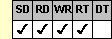
Applies To
fpSpread control
Description
Sets or returns the color of the shadow around a button cell. This property is available at run time only.
Syntax
unsigned long CSpreadSheet::GetTypeButtonDarkColor( );
void CSpreadSheet::SetTypeButtonDarkColor(unsigned long value);
[form.]fpSpread.TypeButtonDarkColor[ = color]
Remarks
A button has a border around it with a dark edge, or shadow, on two sides and a light edge, or highlight, on two sides to create a three-dimensional effect. Use the TypeButtonDarkColor property to change the color of the shadow.
The default value for the TypeButtonDarkColor property depends on your operating environment. For the Windows NT 3.5 environment, the default value is COLOR_BTNSHADOW. For the Windows 95 or Windows 98 environment or later, the default value is COLOR_3DSHADOW.
To use the TypeButtonDarkColor property, specify the sheet with which you want to work by setting the Sheet property. Then specify the cell or cells to which to apply the property, as described in Using Column and Row Properties. Once you set the TypeButtonDarkColor property for a cell or cells, any subsequent button cells you create will use the same TypeButtonDarkColor setting unless you reset it for those cells.
The TypeButtonDarkColor property does not have an effect unless the CellType property is set to 7 (Button) for the specified cell or cells.
Spread Designer
Choose the Cell menu, the Cell Type menu, the Button menu, and then the Settings tab, and then select DarkColor in the drop-down list box in the Color group box in the Cell Type Settings dialog box.
Data Type
Color
See Also
Customizing the Three-Dimensional Appearance of Button Cells
CellType, Col, Row, Sheet, TypeButtonBorderColor, TypeButtonColor, TypeButtonLightColor, TypeButtonShadowSize, TypeButtonTextColor properties
DLL Correspondence
SSSetTypeButton function





