TypeEditCharCase Property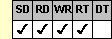
Applies To
fpSpread control
Description
Sets or returns the case of the characters provided to an edit cell. This property is available at run time only.
Syntax
long CSpreadSheet::GetTypeEditCharCase( );
void CSpreadSheet::SetTypeEditCharCase(long value);
[form.]fpSpread.TypeEditCharCase[ = setting%]
Remarks
Use the TypeEditCharCase property with edit cells.
The following settings are available:
| Setting | Description | Constant |
|---|---|---|
| 0 - Lower Case | Characters appear in lower case | TypeEditCharCaseSetLower |
| 1 - No Case | (Default) Characters appear as typed by the user | TypeEditCharCaseSetNone |
| 2 - Upper Case | Characters appear in upper case | TypeEditCharCaseSetUpper |
To use the TypeEditCharCase property, specify the sheet with which you want to work by setting the Sheet property. Then specify the cell or cells to which to apply the property, as described in Using Column and Row Properties. Once you set the TypeEditCharCase property for a cell or cells, any subsequent edit cells you create will use the same TypeEditCharCase setting unless you reset it for those cells.
The TypeEditCharCase property does not have an effect unless the CellType property is set to 1 (Edit) for the specified cell or cells.
The TypeEditCharCase property affects all text provided to the cell, including text the user types or pastes into the cell, as well as text provided from code or a database. However, if the setting of the TypeEditCharCase property changes, the control does not change text already in the cell. The change only affects text provided to the cell after the setting is changed.
Spread Designer
Choose the Cell menu, the Cell Type menu, the Edit menu, and then the Settings tab, and then select an option in the Text Case group box in the Cell Type Settings dialog box.
Data Type
Integer (Enumerated)
See Also
Creating and Customizing an Edit Cell
CellType, Sheet, TypeEditCharSet, TypeEditMultiLine, TypeEditPassword, TypeMaxEditLen properties
DLL Correspondence
SSSetTypeEdit function





