TypeButtonType Property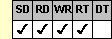
Applies To
fpSpread control
Description
Sets or returns whether the button cell behaves as a one-state or two-state button. This property is available at run time only.
Syntax
long CSpreadSheet::GetTypeButtonType( );
void CSpreadSheet::SetTypeButtonType(long value);
[form.]fpSpread.TypeButtonType[ = setting%]
Remarks
The following settings are available:
| Setting | Description | Constant |
|---|---|---|
| 0 - Normal | (Default) Button does not stay down | TypeButtonTypeNormal |
| 1 - Two-State | Button stays down after user presses it | TypeButtonTypeTwoState |
If you use a two-state button, use the Text property to determine the current state. If the Text property has a value of 1, the button is down.
To use the TypeButtonType property, specify the sheet with which you want to work by setting the Sheet property. Then specify the cell or cells to which to apply the property, as described in Using Column and Row Properties. Once you set the TypeButtonType property for a cell or cells, any subsequent button cells you create will use the same TypeButtonType setting unless you reset it for those cells.
The TypeButtonType property does not have an effect unless the CellType property is set to 7 (Button) for the specified cell or cells.
Spread Designer
Choose the Cell menu, the Cell Type menu, the Button menu, and then the Settings tab, and then select an item in the Style drop-down list box in the Cell Type Settings dialog box.
Data Type
Integer (Enumerated)
See Also
Creating a Button Cell and Setting Its Type
CellType, Col, Row, Sheet, Text, TypeButtonPicture, TypeButtonPictureDown, TypeButtonShadowSize properties
DLL Correspondence
SSSetTypeButton function





