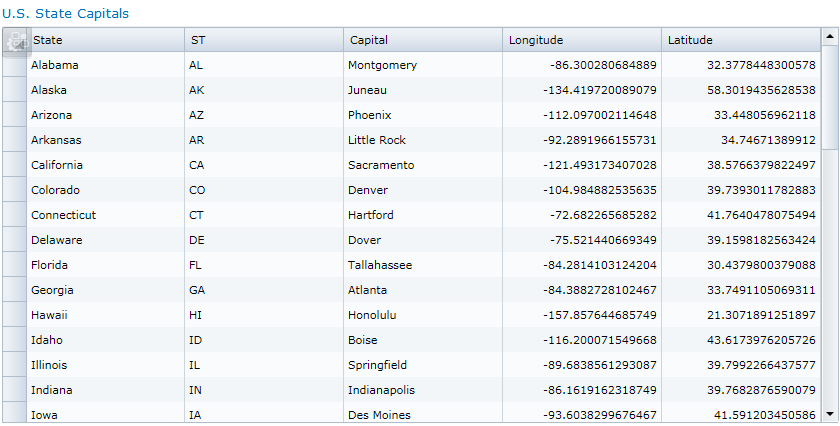
With C1DataGrid, you can create grids based on SharePoint Lists or Business Connectivity Service (BCS) data in minutes. Users can scroll, group, sort, filter, and create hierarchical views smoothly, as well as add, update, and delete data.
For more on BCS, see the Microsoft Business Connectivity Services website.
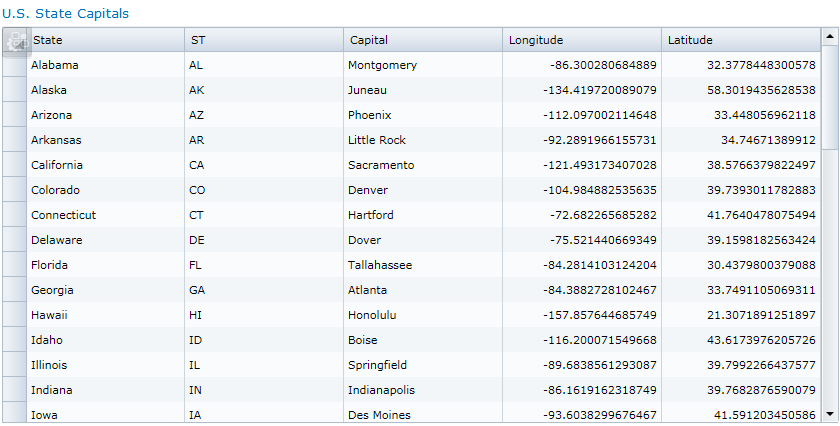
To create a basic interactive DataGrid
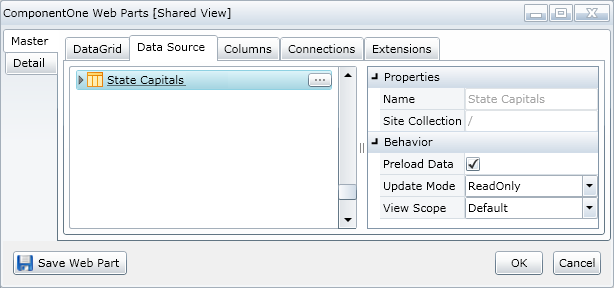
This is all you need to display an interactive Grid. The DataGrid can be scrolled, sorted, filtered, and grouped. See Sorting, Filtering, Grouping, and Resizing a C1DataGrid.
You can fine-tune the DataGrid by: